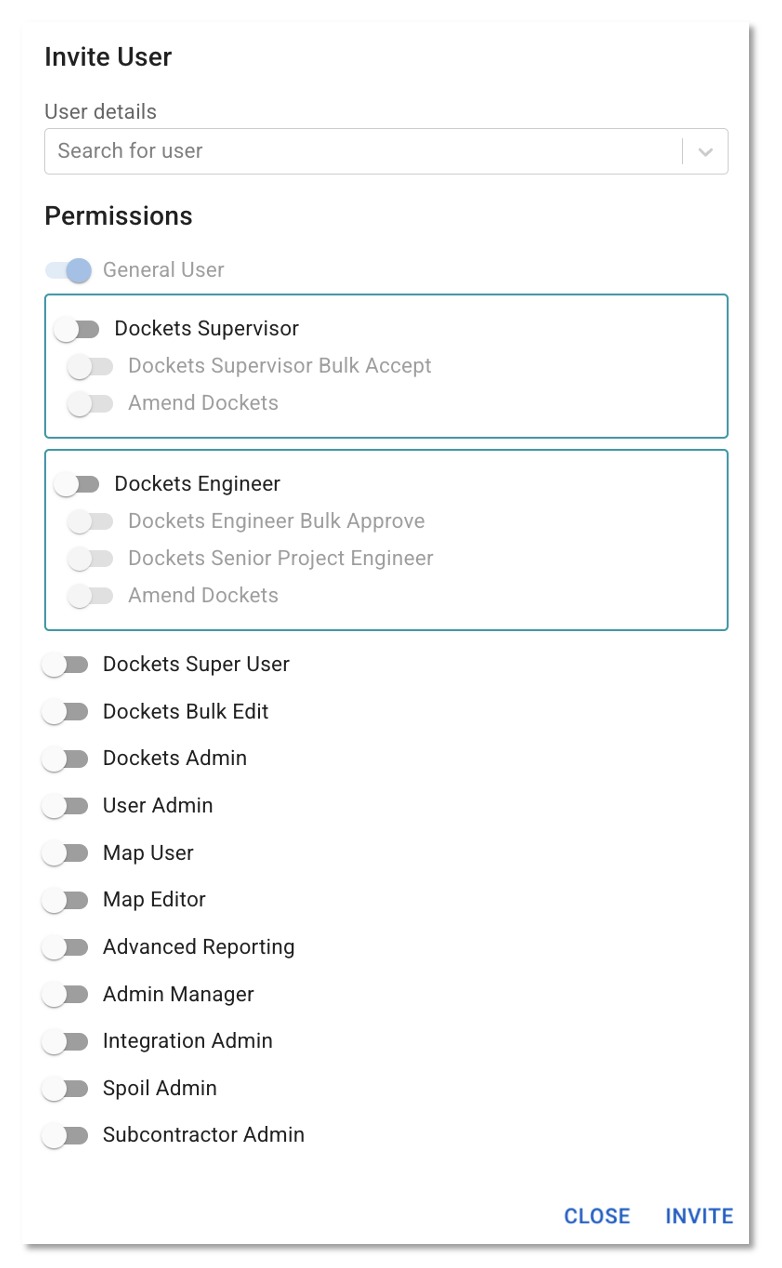SafeSite and Virtual Superintendent Permissions Explained
This article explains the different permissions for Virtual Superintendent users and SafeSite Mobile App users.
This article is divided into the following sections:
Permissions for Virtual Superintendent Users
Permissions for SafeSite Mobile App Users
Permissions for Virtual Superintendent Users
There are a number of different permissions for Virtual Superintendent users. Each permission allows access to different areas of the Virtual Super. Users are created/edited from the Virtual Superintendent users page. Only people with special permissions are able to access this page.
When a permission is ON the toggle button is blue.
General User
This allows a base level access to the Virtual Super and is automatically toggled on. It is for users who only need to view maps and reporting.
Dockets Supervisor
This allows supervisors to cost code and accept dockets. This is linked to their SafeSite account so that they can see the dockets assigned to them from both the Virtual Super and SafeSite.
Supervisors can also reject dockets. Rejected dockets will be sent back to the docket creator to be edited.
Dockets Supervisor Bulk Accept
This allows the supervisor to accept multiple dockets together in the Virtual Super. The user must also have the dockets supervisor permission toggled on.
IMPORTANT - Exercise caution with this powerful permission
Dockets Engineer
This allows engineers to process, approve and track data from electronic dockets in the Engineer Page. They can also view engineer dashboards for cost tracking.
Engineers can also decline dockets. A declined docket will be sent back to the assigned supervisor for editing.
Dockets Senior Project Engineer (SPE)
An SPE is an engineer with elevated permissions.
An SPE can access the Senior Project Engineer Page to view:
- My Dockets - Displays the dockets assigned to the the SPE
- All Dockets - Displays all project dockets, including those assigned to other engineers
SPE enhanced editing capabilities:
- Edit the supervisor, engineer and cost code in accepted dockets assigned to other project engineers
- Approve or reject accepted dockets assigned to other project engineers
IMPORTANT - Exercise caution with this powerful permission
Dockets Engineer Bulk Approve
The bulk approve capability can be toggled on for an Engineer or a Senior Project Engineer.
For an Engineer: This functionality allows the engineer to approve multiple dockets assigned to them.
For a Senior Project Engineer: This functionality allows the SPE to bulk approve dockets assigned to other project engineers.
IMPORTANT - Exercise caution with this powerful permission
Dockets Super User
This is a powerful permission and should only be given to key people within your organisation.
A dockets super user can access the Super User Page to:
- See everyone's electronic dockets
- Edit parts of the dockets that others cannot
- Generate electronic dockets in the Virtual Super
- Delete electronic dockets
- Access the dockets setup page to add/view/edit item codes (chargeable items), cost codes and labels
- Edit the engineer field in a docket regardless of cost code "ownership"
Dockets Bulk Edit
This permission grants users access to the Bulk Edit feature, allowing them to add new data or update existing data across multiple dockets at once.
NOTES:
- Users with the Dockets Super User permission automatically have access to the Bulk Edit feature. They do not need this additional permission.
Dockets Admin
This allows the admin team to process and reconcile electronic dockets in the Admin Page. They can export these to the appropriate financial system.
User Admin
This is a powerful setting and should only be given to select people.
A user admin can access the following pages of the Virtual Super:
- Users Page - Create/edit/delete SafeSite app users, Virtual Superintendent users and generate QR codes for SafeSite registration
- Suppliers Page - Add/edit suppliers
- Plant Page - View and on-board plant items
- Messaging Page - Create/edit/delete notifications, create site notices or messages
Note: Subcontractor admins can be set as user admin, allowing them to create new SafeSite users and generate QR codes for SafeSite registration.
Map User
This allows the user to view only the Maps Page of the Virtual Super. They cannot create/delete points, lines or area geofences.
Map Editor
This allows the user to create/delete points, lines or area geofences from the Maps Page.
Advanced Reporting
Admin Manager
This user is able to perform many tasks without having as much power as a dockets super user, e.g., they cannot approve, edit or delete dockets.
Additionally, the admin manager permission will also automatically enable the dockets admin and user admin permissions.
An admin manager can access the following pages: Dockets Admin, Dockets Setup, Users, Suppliers, Plant and Messaging.
Integration Manager
This allows the user to access the Integrations Page to independently overlay Web Map Time Service (WMTS) files directly onto the Map Page.
Spoil Admin
This user can edit spoil reports, edit issues reports, and access the speeding page.
This user is able to manually edit the following in a spoil report:
- Cost Codes
- Supplier
- Material type
- Load site
- Disposal site
They can bulk edit a spoil report via an excel template
They can merge rows so that load or disposal details for one spoil movement are combined into one spoil movement, where this has not occurred automatically.
This user is able to complete the following within an issues report:
- Set an issue state
- Categorise an issue
- Enter comments about an issue
This user can also access the Speeding Page where they can set the speeding configurations for their project.
Subcontractor Admin
This allows subcontractor administrators to view and invoice dockets created by their subcontractors.
Note: You can set a subcontractor admin as a user admin allowing them to create QR codes for registering new SafeSite users.
Permissions for SafeSite Mobile App Users
There are a number of different permissions for SafeSite Users. Each permission allows access to different areas of the SafeSite mobile app. SafeSite Users are created or edited from the Virtual Superintendent users page. Only people with special permissions are able to access the users page.
When a permission is ON, the toggle button is blue, as demonstrated below.
Configure Beacons
This should be set for limited people within your organisation. It allows a user to configure specialised bluetooth beacons to capture data on the project.
Docket Contractor
This allows a subcontractor to record and submit dockets for the selected supplier.
Item Codes
Restrict the number of item codes available to the user in SafeSite.
IMPORTANT: A SafeSite user can have either the dockets contractor or the timesheets permission. They cannot have both.
Timesheets
This allows a subcontractor to record the work they have completed in a timesheet for the selected supplier.
Item Codes
Restrict the number of item codes the user will see when entering data in their timesheet.
IMPORTANT: A SafeSite user can have either the dockets contractor or the timesheets permission. They cannot have both.
Dockets Supervisor
This user can accept and cost code the electronic dockets assigned to them. A supervisor's Virtual Super and SafeSite accounts are linked, allowing them to process dockets from either platform.
Supervisors can also reject dockets. Rejected dockets will be sent back to the docket creator to be edited.
Dockets Leading Hand
This permission is used as an alternative to a dockets supervisor. A dockets leading hand can check and cost code dockets but is unable to do the final acceptance. They pass dockets on to their dockets supervisor for final acceptance.
Superuser
This allows a user to on-board people and plant on-site within the SafeSite app.
Site Diary
This enables the ability to record site diary events in the SafeSite app.
Weighbridge Dockets
A user with this permission is able to access the weighbridge dockets page in SafeSite where they can view all of the weighbridge dockets for their project.
Anyone with this permission can:
- Submit weighbridge dockets in a draft or rejected state
Un-submit weighbridge dockets that are in a submitted state.
NOTE: They are unable to edit the details of the docket but they may use this capability to flag that they want a docket to be deleted.
View Drone Imagery
If drone imagery is loaded on your project, this user can see it on the map. This is set to ON by default for head contractor staff. This is set to OFF by default for subcontractors.
View Overlays
This allows the user to see line work on the map. This is set to ON by default for head contractor staff. This is set to OFF by default for subcontractors.
View Positions
This allows a user to see other peoples locations on the map page. This is set to ON by default for head contractor staff. This is set to OFF by default for subcontractors.
IMPORTANT - Dockets On-behalf
A powerful permission which allows the user to create plant, material or labour dockets on behalf of other suppliers.
When viewing the list of SafeSite app users on the Virtual Superintendent users page, you will be able to filter the permissions column to see who has this permission.

If the user is a dockets on-behalf, you will see it in their list of permissions from the users page, however, if you open their permissions, you cannot toggle it on/off. Dockets on-behalf is hidden from view, therefore, can only be set by Cloudscape staff.

Use this permission selectively. A subcontractor set as a dockets on-behalf could, theoretically, create plant, material or labour dockets on behalf of any of the suppliers from your list.